Hello! If you’re searching for a guide on How to stream Redbox on TV, I’m here to help. Unfortunately, as of 2024, Redbox does not offer a dedicated app for TVs. Instead, their streaming service is called “Redbox On Demand”.
However, Before you can watch live TV shows or stream movies on your TV using the Redbox TV App, you need to install the app. Here’s a step-by-step guide on how to install Redbox TV on Firestick.
Note: Download the latest Redbox TV app to watch movies “on demand”.
How to Stream Redbox on TV?
Are you looking for affordable entertainment options? Redbox is a great choice for streaming movies and TV shows directly to your TV. You can access Redbox On Demand via two methods: through a web browser or the dedicated Redbox TV app. This guide will walk you through both options.
Method 1: Web Browser Access:
- Access the internet through your smart TV browser. Some TVs may require a separate browser app to be downloaded.
- Navigate to the Redbox website: Visit https://www.redbox.com/movies.
- Browse, rent, and enjoy! Redbox provides a wide range of options to choose from, ensuring you find your perfect match.
Method 2: Redbox TV App:
- Download and install the app: The specific method for your TV platform may vary. Refer to your TV’s instructions or app store for guidance.
- Sign in or create an account: Already have a Redbox account? Great! Just log in. New to Redbox? Creating an account is quick and easy.
- Start streaming! Rent or purchase your desired content and settle in for a fun viewing experience.
Redbox offers a vast library of movies and TV shows at affordable prices. This guide will help you unlock Redbox On Demand on your TV. So, sit back, grab some popcorn, and get ready to embark on your next entertainment adventure!
Rent Movies on the Redbox TV (On Demand):
Step 1: Open the Redbox TV app on your TV and navigate to “On Demand” to find a movie available for rent.
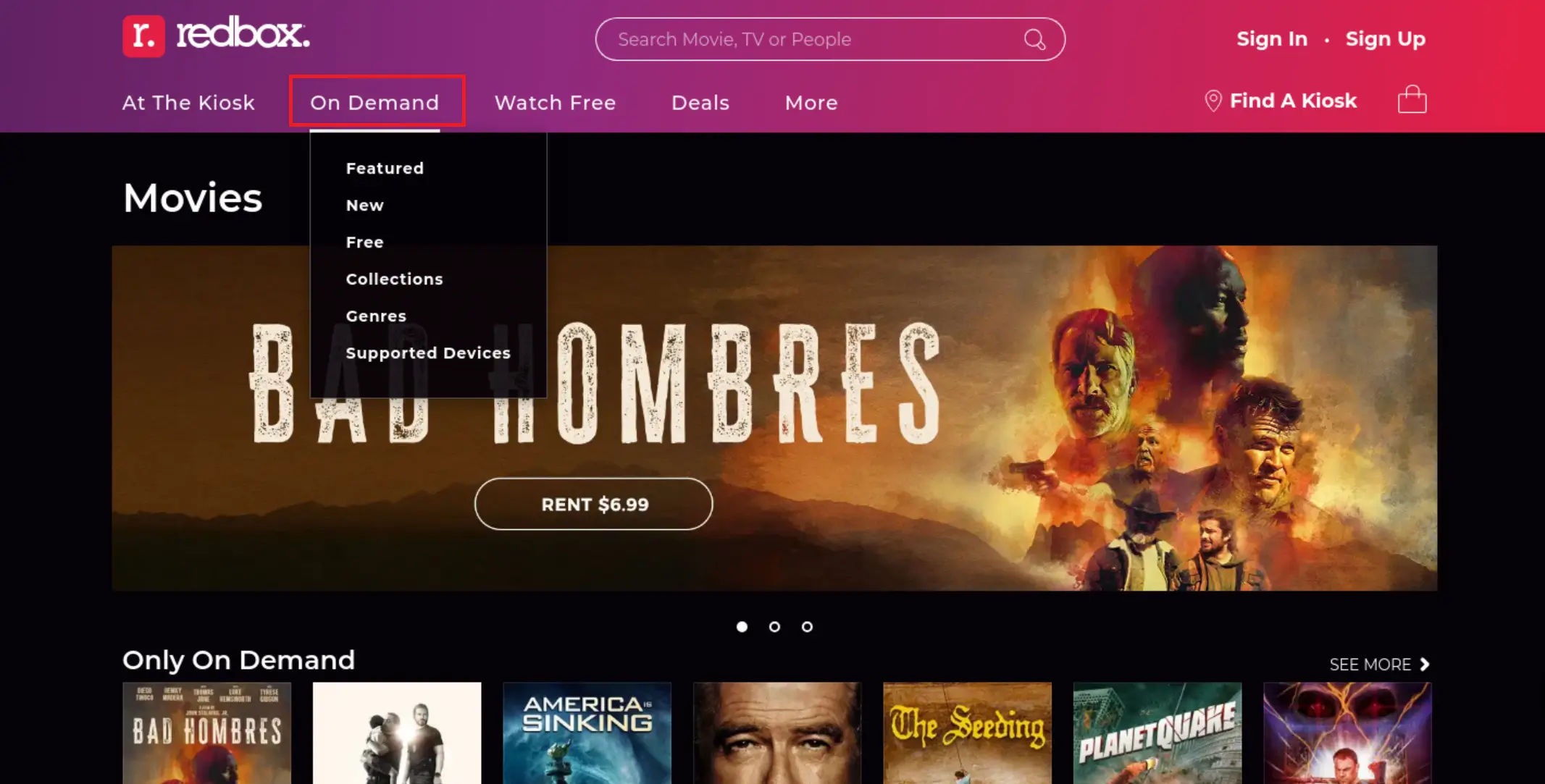
Step 2: Now, Once you Find out a movie you want to rent or buy then click on “Rent On Demand” or if you want to buy then Buy On Demand.
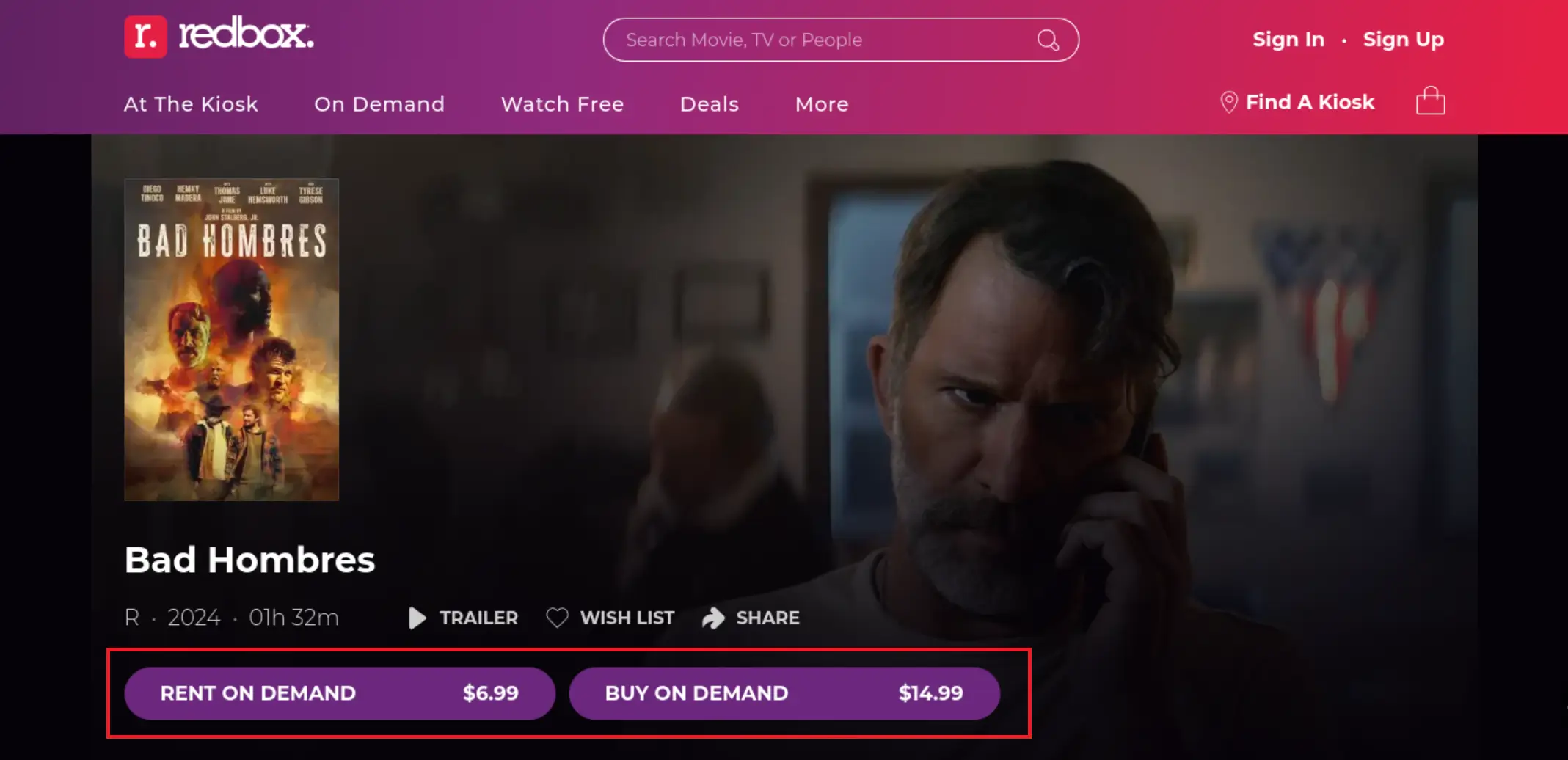
Step 3: Please select either High Definition (HD) or Standard Definition (SD) when choosing your movie. Please note that HD movies are more expensive than SD movies.
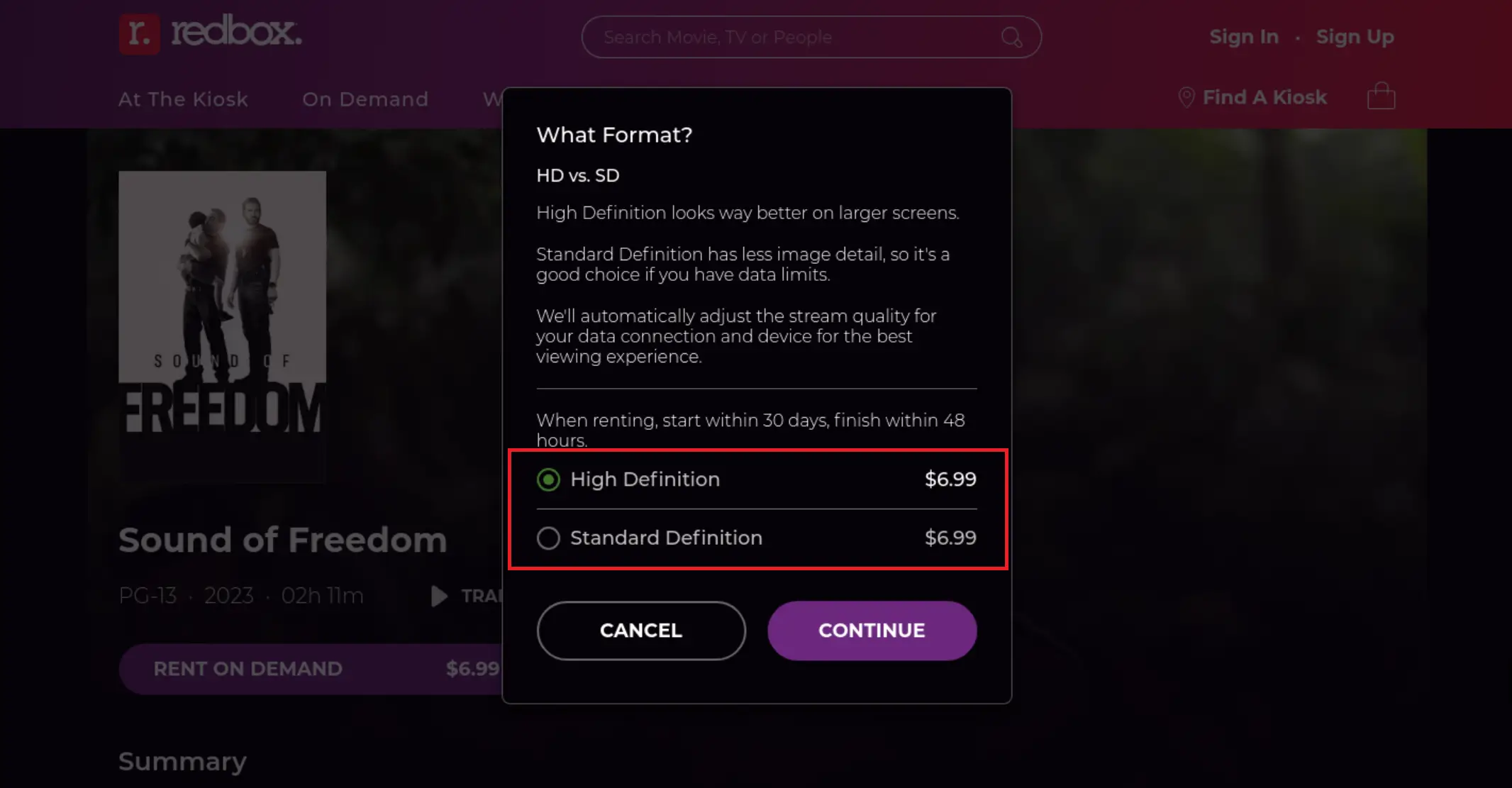
Note: Some movies cannot be rented and can only be bought, so you might find that some video pages do not have the rent button available.
Step 4: Now, Please log in to your Redbox account to make a purchase. If you don’t have an account yet, you can create one. Once you’re logged in, enter your payment information or select a credit card that you have used before.
Step 5: Finally, click or tap on ‘Accept & Pay’ when you’re ready to complete the purchase.
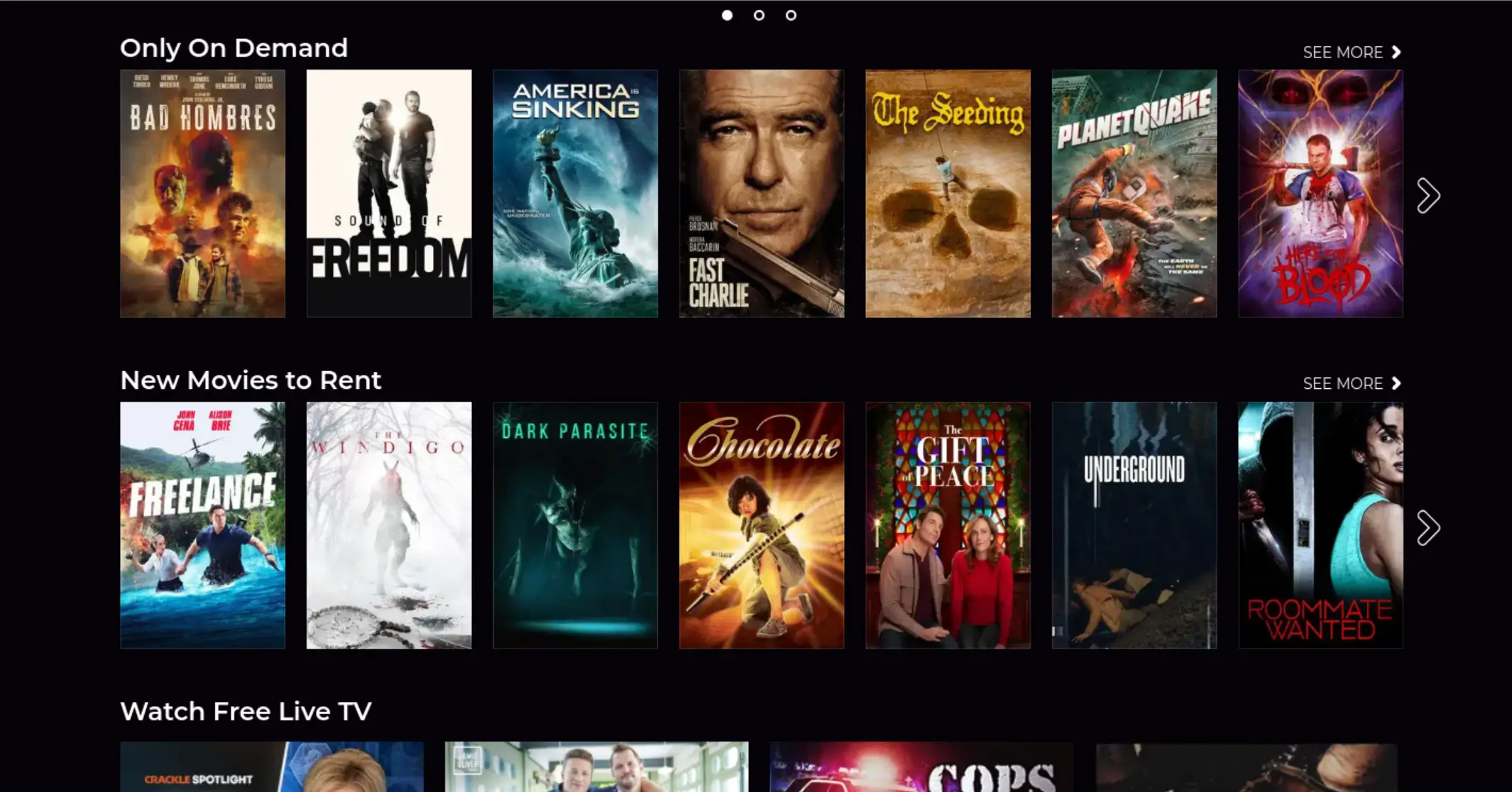
How to stream Redbox movies on TV?
Currently, Redbox does not have a dedicated app for smart TVs. However, depending on your smart TV model and region, you may be able to stream Redbox movies using alternative methods.
1. Using the Redbox website:
- Most TVs have a web browser, but navigating it with a remote may not be convenient.
- Visit the Redbox website (Redbox TV) on your TV’s browser.
- Sign in to your Redbox account or create a new one.
- Browse the available movies and TV shows.
- Choose the one you want to watch and rent/purchase it.
- You can then stream the movie directly on your TV’s browser.
2. Using the Redbox app on a connected device:
- If your smart TV doesn’t have a web browser or you prefer a more user-friendly interface, you can connect a device like a streaming stick, Chromecast, or even a laptop to your TV.
- Download the Redbox app on your chosen device (available for Android, iOS, Fire TV, Roku, Apple TV, etc.).
- Sign in to your Redbox account or create a new one.
- Browse the available movies and TV shows.
- Choose the one you want to watch and rent/purchase it.
- Cast or mirror the app’s screen to your smart TV.
3. Checking for specific apps:
- Some smart TV platforms like Samsung, LG, and Vizio have dedicated Redbox apps available on their app stores.
- Search for the Redbox app on your TV’s app store and download it if available.
- Log in to your Redbox account or create a new one.
- Rent or purchase your desired movie/TV show and stream it directly on your TV.
