Redbox TV is a well-known app that allows users to stream live TV shows. However, RedBox TV for PC is not available for direct download on Windows, Smart TV, or Amazon Fire Stick.
currently, Only Mac, iPhone, or iPad users can download the Redbox TV App directly from the Apple Store also, it provides a free streaming service & offers both live and on-demand content through its website and apps.
To watch the live TV shows from Redbox on a TV, you can use a streaming device such as an Amazon Fire TV, Roku, or Apple TV, there is a catch, you can not install Redbox TV APK on Amazon Fire TV or Ruku.
Note: A Step-by-Step Guide for “How to install Redbox TV APK on Amazon Fire Stick” .
Additionally, you can use a gaming console like PlayStation or Xbox that supports the Redbox app. Nevertheless, there are ways to install the Redbox TV apk to your Windows laptop/PC or Smart TV to stream content.
What Are the Requirements to watch Live TV Shows on Windows / Laptop / PC
| 1. Laptop / PC | Buying Link |
| 2. Emulator (To run Android App on Laptop / PC) | Download Link |
| 3. Redbox TV APK | Download Link |
Understanding the Need for Emulators (RedBox TV for PC)
You may already know, that Android apps designed for smartphones can also be run on an emulator, such as BlueStacks or another emulator, on your PC (This means that you can simulate the experience of using the app on a smartphone but from the convenience of your computer).
so, in this article we will be going through these steps: how to download & install Emular on your PC/Laptop?
Step-by-Step Guide to Installing an Android Emulator
Step 1. It’s important to select the right emulator for your needs. Some popular options include BlueStacks and Nox Player.
Step 2. I have decided to choose BlueStacks, and I believe the same steps can be followed for Nox Player as well.
Step 3. Download the BlueStack file from their official website. Go to the site, click on Download, then select BlueStack 10.
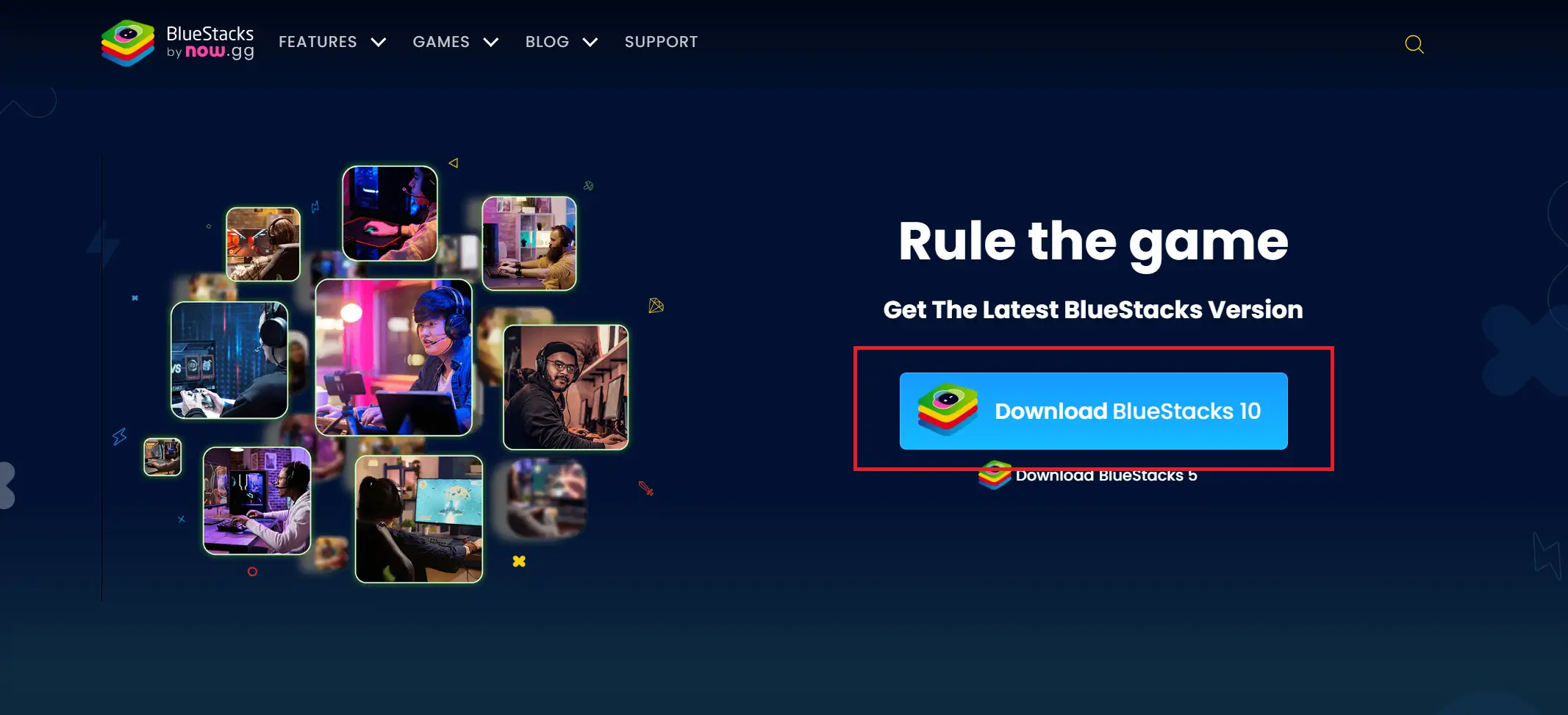
Step 4. After completing the download, go to “C:\Users\YourUserName\Downloads” and open the “BlueStack File”.
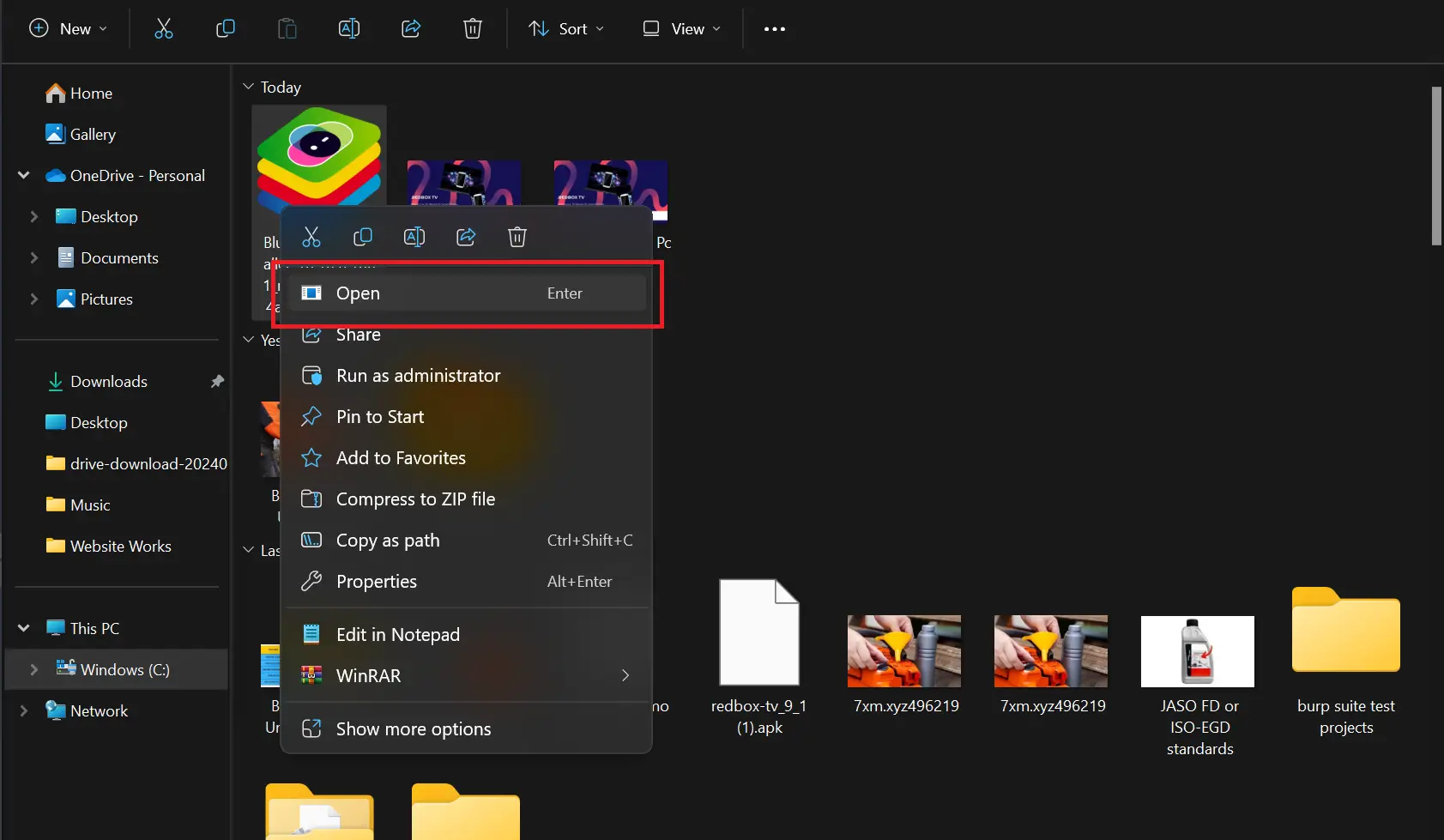
Step 5: Now, a pop-up message will appear prompting you to install. Click the install button.
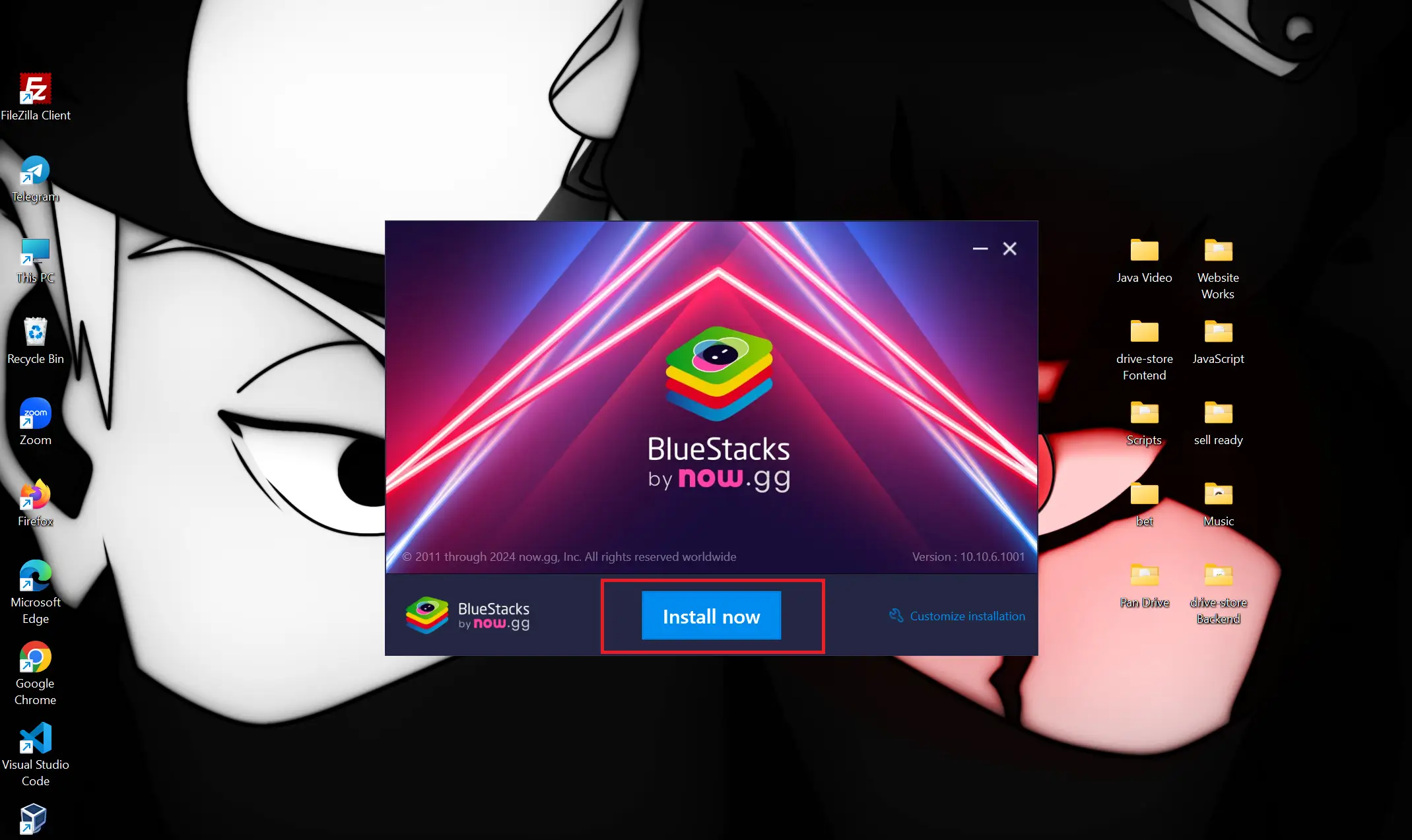
Step 6: After clicking the install button, the necessary files will begin downloading. Once the installation is complete, you can proceed to the setup process.
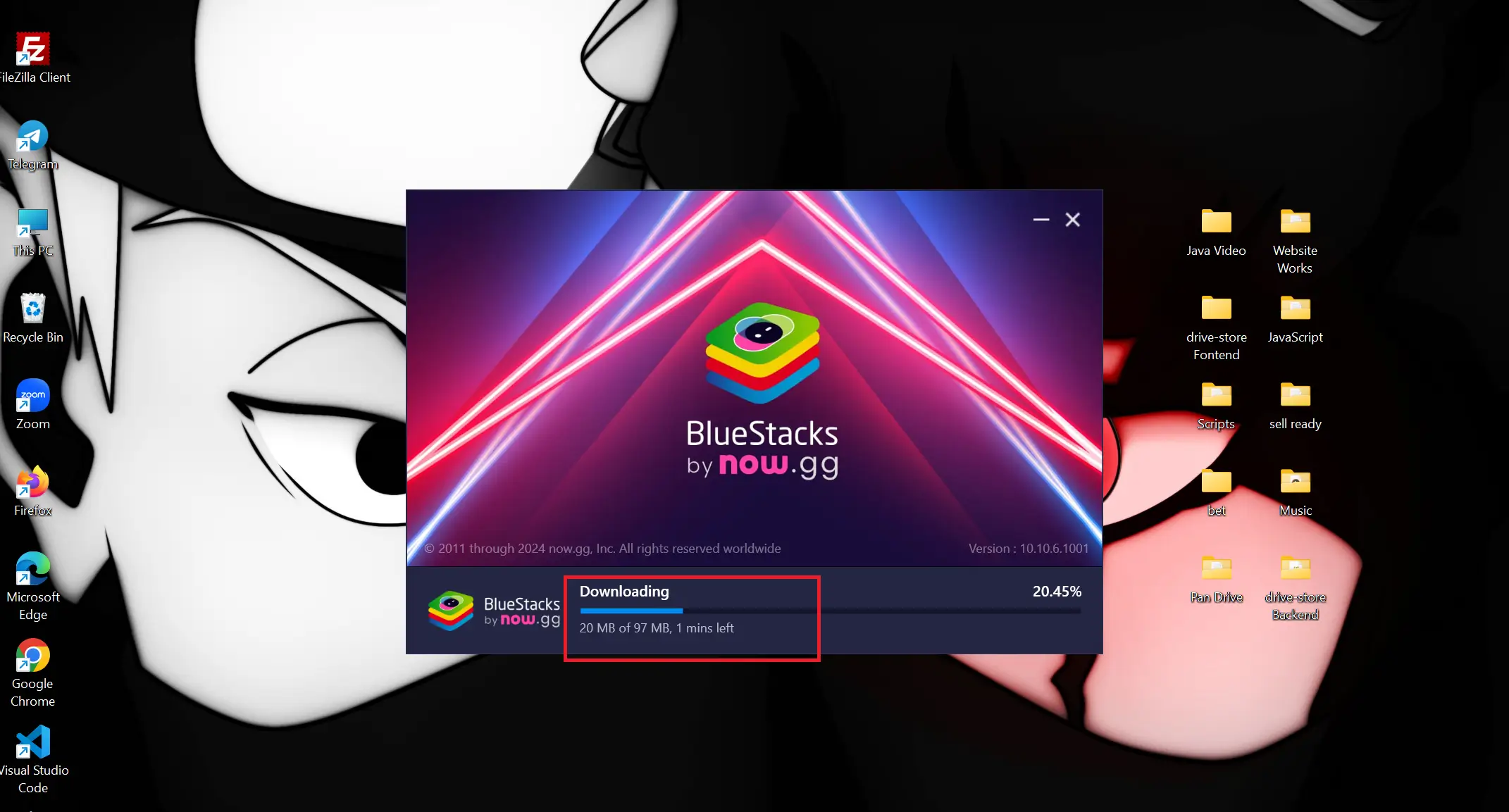
Note: If you open the latest version of Bluestacks, you may only see apps available to download on the home screen so, click on App Player to access main homescreen.
Download the Redbox TV APK File
- Visit this URL (https://redboxtvapk.org/download-redbox-tv-apk)
- Please select the version of the Redbox TV APK that you prefer (I would say choose the “Best Recommended” version)
- Next, Please wait a moment before downloading the file & done.
Installing RedBox TV on PC via Emulator
Step 1. Click on the APK installer in the right sidebar (Ctrl+Shift+B) Once opened, navigate to your APK file and click ‘Open’.
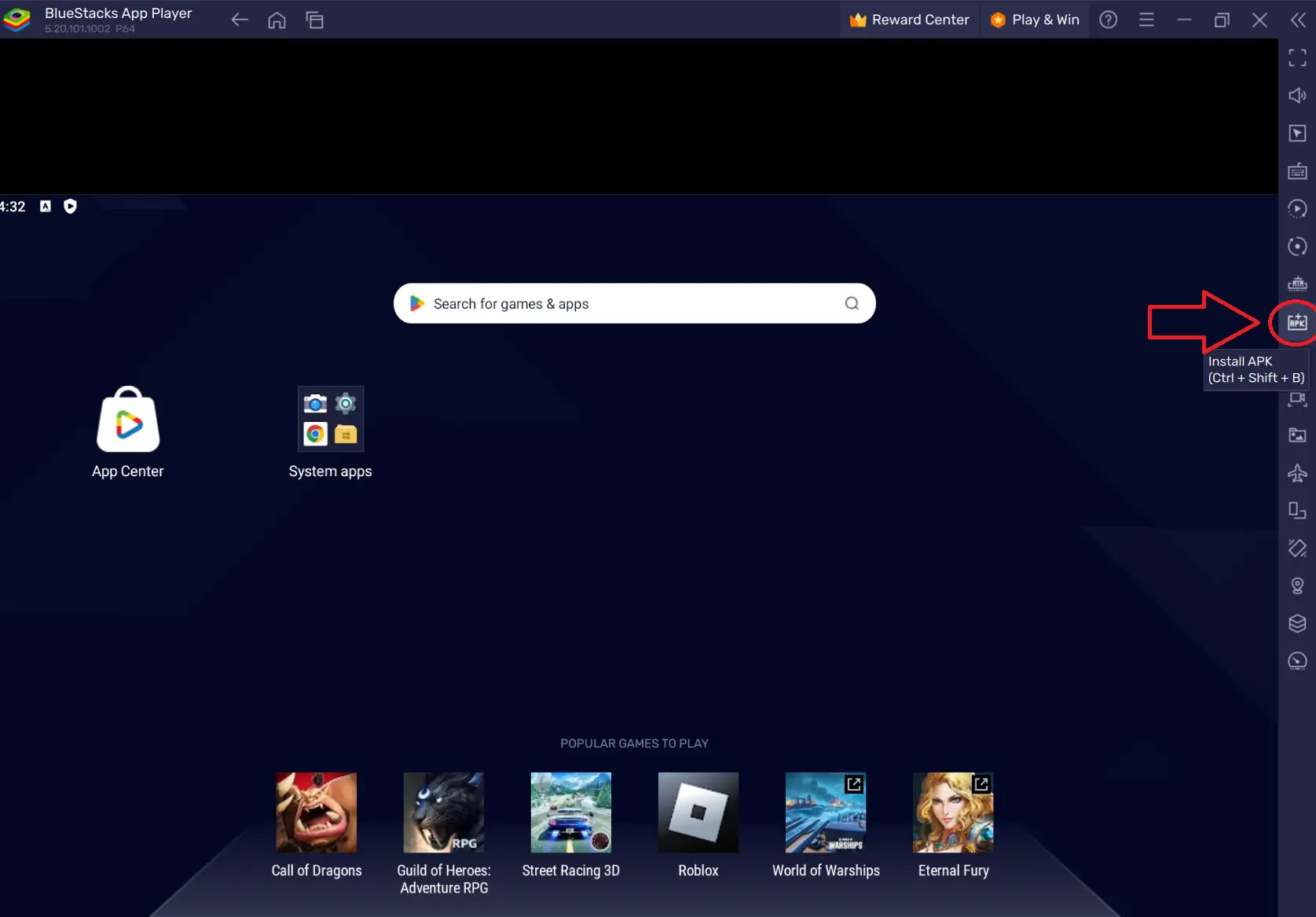
Step 2. Click to open the installer and wait a moment for the Redbox TV APK logo to appear.
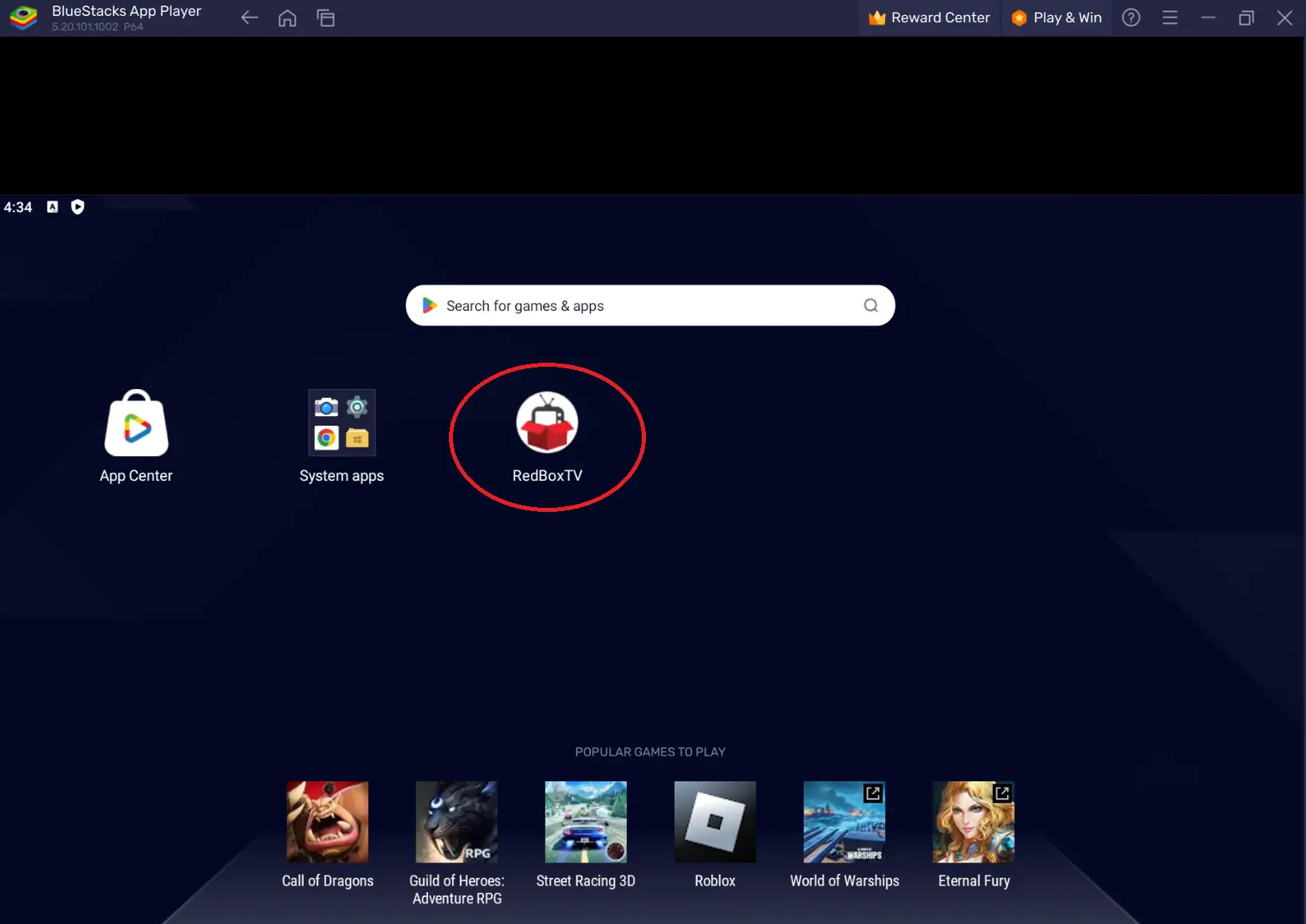
Step 3. To enjoy live TV shows, you can simply click on the Redbox TV APK logo.
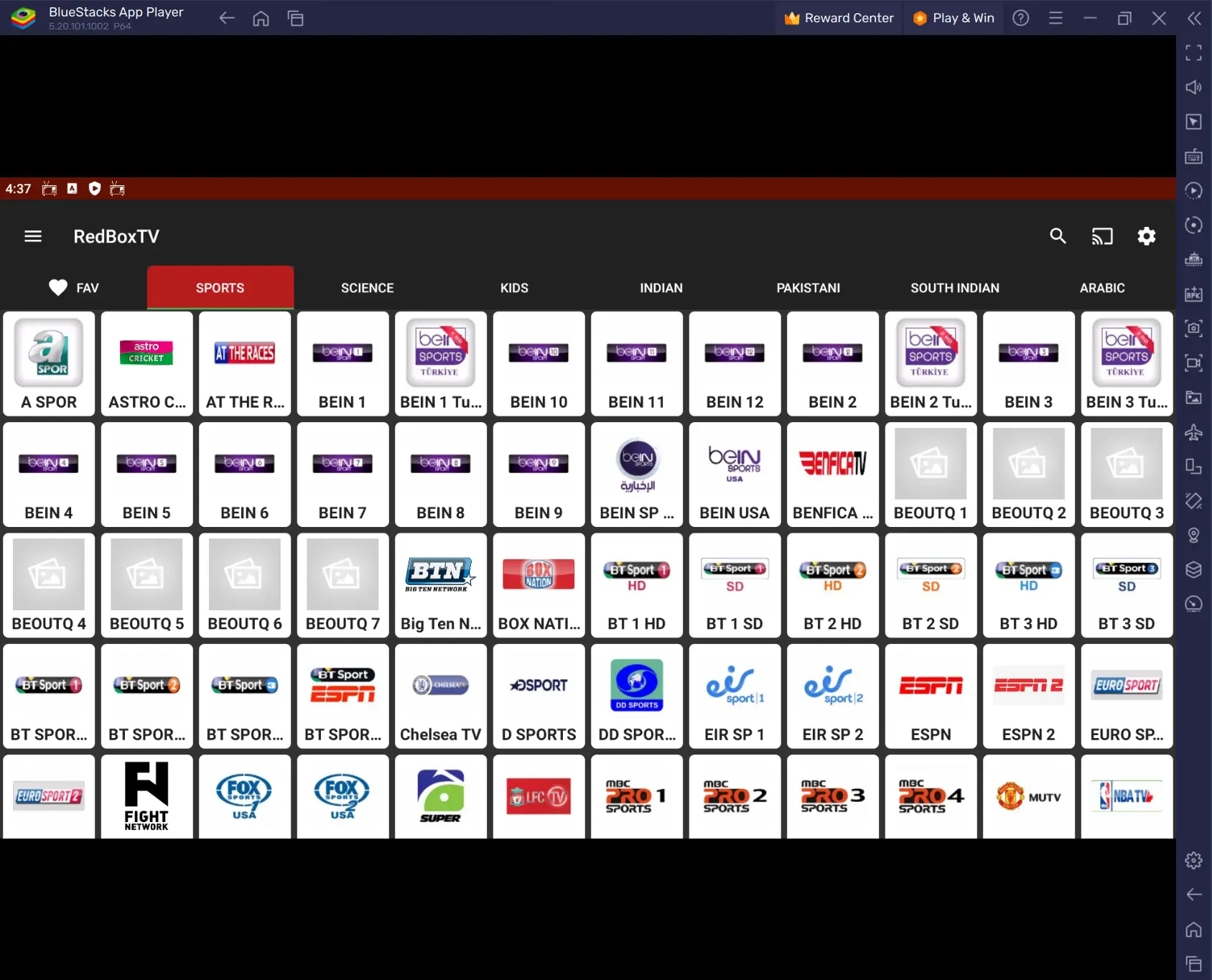
Conclusion
RedBox TV lets you watch live and on-demand content. However, it’s not available on all platforms. If you’re using a Mac, iPhone, or iPad, you can get it from the Apple Store.
For TV screens, you can use devices like Amazon Fire TV, Roku, or Apple TV but with some limitations. If you’re using a Windows laptop/PC or a Smart TV, you can install the Redbox TV APK file to access the app.
Just follow the instructions provided and you can enjoy streaming on your preferred devices with RedBox TV’s extensive library.
